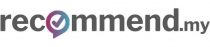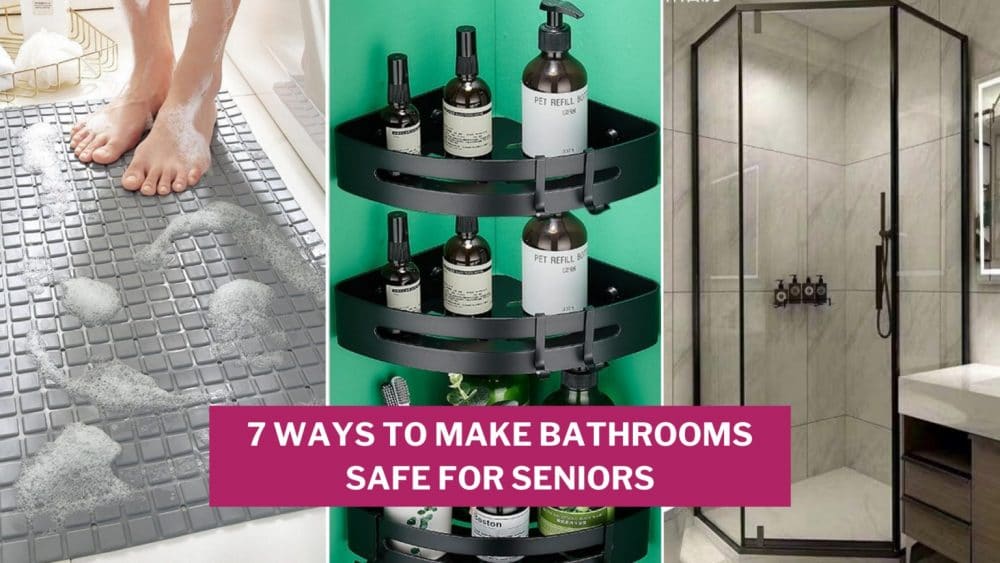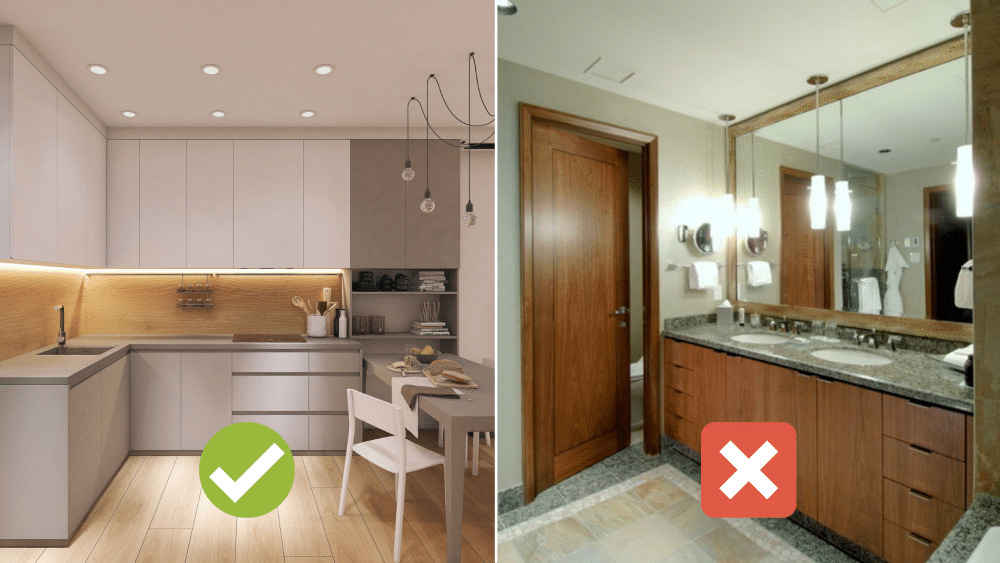Picture this: you get home from work, you’re tired and sweat and all you want to do is have a long relaxing shower.
But what do you do once you enter the bathroom? Check your phone on the toilet, right?
It’s ok. I do it too.
Maybe you want to listen to music when you shower. Or catch up on Facebook. Or check out what’s trending on YouTube.
But half the time, the video stops loading halfway, and the “loading…” icon keeps spinning forever. The problem could be due to a weak Wi-Fi signal.
Table of Contents
“Wi-Fi killers” that you should be aware of
A weak Wi-Fi signal happens when the wireless signal is blocked by physical objects, or suffers from interference from other wireless devices that emit its own signal.
You will get the strongest possible Wi-Fi signal when there is “line-of-sight” between your device and the wireless router.
In other words, there is no physical barrier in between your device and the router, including doors, walls, windows. And, when there are no other wireless devices close to it.
The following are some common culprits that are interfering with your Wi-Fi connection.
Large mirrors. The ultimate nemesis of Wi-Fi signals. They’ll reflect your signal around and slice the speed in half. If you have trouble streaming videos when you’re in the bathroom, now you know why.
Aquariums. Or more specifically, water and glass. Water and glass(thick and tinted glass in particular) are Wi-Fi sponges that heavily absorb your Wi-Fi signal.
Concrete and metal objects. While Wi-Fi signals are able to pass through brick walls and doors with relative ease, thick concrete walls and heavy fire safety doors may prove to be stumbling blocks. Likewise, metal objects are poor Wi-Fi conductors, so keep them at bay.
Cordless phones. Cordless phones and Wi-Fi don’t go hand in hand; with both cancelling out each other’s radio signals. So even though it comes packaged as part of your internet plan, distance your cordless phone from your router.
Microwaves, fridges and Bluetooth radios. Your microwave, fridge and many other electronic devices belong in the same frequency range as your Wi-Fi. Therefore, for obvious reasons, make sure that your router is not close to these appliances.
How to improve Wi-Fi strength at home without renovation
The most effective way to get a strong internet connection is to do away with wireless altogether and go back to network cables.
In fact, only about 10 to 15 years ago, when wireless technology was still evolving, many homeowners would renovate all their rooms to add network ports. That meant hacking and embedding the network cables inside the walls. Today, those homes have no problems with internet connectivity.
However, these days it doesn’t make sense to start hacking into your walls just to boost your internet connection. Wireless technology continue to get better and better, and you would hardly notice the difference in speed between wired and wireless at home.
Instead, here are some alternative methods you can do to boost your wireless signal.
1. Placement is key

One of the main causes of a bad Wi-Fi signal is a poorly positioned router.
While placing it in the living area is usually the advisable option, there are other factors to consider when it comes to placement.
For instance, if you have a large home or a multiple story home, it’s generally a better idea to have the router on the second floor.
Otherwise, the Wi-Fi signal will struggle to reach every corner of your home. So you might experience bad internet connection frequently, or get disconnected often.
Because Wi-Fi signals tend to go downwards and sideways, instead of upwards, it’s always advisable to place your router on a table or somewhere that’s elevated, instead of placing it on the floor, or concealing it inside a drawer/cabinet.
If you’re someone who spends a lot of time in your room to watch Netflix, consider placing your router close to the room (or better yet, in the room), rather than somewhere at the end of your house.
Another option to add more Wi-Fi coverage is to buy a Wi-Fi range extender. This is like adding a second antenna to cover a blind spot in your home.
2. Point your antenna upwards
If things aren’t improving despite after adjusting your router, it could be down to something as minor as the direction of your antennas!
For a wider coverage, it’s best to position your antenna upwards. If you want it to reach higher floors, position the antenna horizontally instead.
You can also detach the antennas and replace them with longer ones to improve the range and coverage.
If you can afford the higher price tag, go for advanced routers that use beamforming technology to optimise wireless signals while reducing interference for your device.
3. Upgrade your hardware

Still experiencing signal breakdowns?
Swap your ancient router for a more advanced one that supports the latest Wi-Fi standards if you want faster, more coverage, and more reliable internet connection.
All home-based routers follow the 802.11 standard.
But, it’s the letter after it that makes a difference. Earlier routers ran on 802.11b, evolving to 802.11g, and then to 802.11n, 802.11a as well as 802.11ac. You can read a comprehensive guide to all the Wi-Fi standards as well as their meaning here if you want to delve deeper into all the technical details.
But to simplify, you should be aiming for 802.11ac because it’s the fastest and latest (but also the priciest).
If you have a router that uses any other letter, then it might be time to upgrade. Ask an IT specialist or home networking expert to help you buy and set up the right router.
However, if you are upgrading your router to 802.11ac, you need to check whether your devices will support it or not.
Even if you get a new router that supports 802.11ac, your mobile phone may not support it. But, all is not lost.
A router that supports 802.11ac will still have the older 802.11n standard built in. So your devices will connect to it as normal.
But, it may not be able to take full advantage of the increased speed.
Sean from Highwind Tek (an IT specialist and home networking expert on Recommend.my) says that you should Google your device to check what Wi-Fi standard it supports. For example, the Samsung Galaxy S8 supports all latest wireless standards including 802.11 a/b/g/n/ac. But, an old iPhone 5 does not support 802.11ac.
4. Change the Wi-Fi channel
When you try to connect to your wireless network, do you see your neighbour’s networks listed as well?
The wireless network from your neighbour’s router can interfere with your signal. It’s a bit like having two radio stations broadcasting using two channels that are very close to each other.
Most routers allow you to change the channel that it is broadcasting on. In your router settings, you can pick between 5 or 6 different channels. And by simply choosing a different channel from your neighbour, you can reduce the interference.
“However, with so many Wi-Fi networks broadcasting around you, these 5 or 6 channels can get crowded very quickly. That’s why 802.11ac is more premium than 802.11n because it offers a whole new set of channels in the 5 GHz band that are less crowded. So you’ll get a more stable connection and faster performance.” Sean says.
To see if your neighbours are broadcasting their Wi-Fi on the same channel as you, you can install apps like Wi-Fi analyser for Android, or Network Analyser Lite from iTunes – they do a pretty capable job of giving you informational data and statistics on the different Wi-Fi channels around and the recommended channels that you should choose. There are also other free surveying tools you can use if you want more choices.
While this requires a little more technical know-how, it means that you can enjoy streaming Game of Thrones Stranger Things in HD more smoothly.
5. Make sure to secure your Wi-Fi network
While having better security doesn’t increase your wireless network speed directly, nevertheless, an unsecured Wi-Fi network will make it easier for hackers to use your Wi-Fi for free, or worse, steal your personal information.
Sean recommends securing your Wi-Fi with WPA2 security, and not the older WPA or WEP as WPA2 is harder to crack. Then, add a strong password and only give it to people who you want to access the Wi-Fi network.
Ideally, the password should consist of at least one upper and lower case letter, digits and special characters at any position.
You should also remember to change the default password used to set up the router. When you switch on a new router, it will have a default administrator login and password to access the setup screen. This needs to be changed right away.
6. Prevent some apps from hogging your line
You may use your Wi-Fi for reading the news, but your partner may use it for gaming. Or someone else may use to stream Netflix movies.
All these activities add up to make the Wi-Fi congested.
Modern home routers can let you prioritise the apps that get more bandwidth.
For example, you could set it so that web browsing gets more priority, but gaming does not. This is known as QoS (Quality of Service) in the router settings. Find out how you can do that through this QoS guide.
7. Use a DIY trick

Last but not least, if you’re looking for an inexpensive way to improve Wi-Fi strength and range, all you need is a piece of aluminium foil and a pair of scissors.
Cut a piece of aluminium foil and fold it into a rectangle about A4 paper size. Make sure that it has at least 2-3 layers so that it can stand up by itself. Form it into a curve shape and place it behind your router antenna to create a reflector.
Bizarre, but see if the aluminium foil does indeed help to increase your Wi-Fi connectivity.
Need home networking services?
Even with the guidance above, it can be daunting to set up your Wi-Fi network, or even choose the best router for your home. If you need help, you can hire an IT specialist on Recommend.my or on Recommend.sg to get you set up, and say goodbye to slow Wi-Fi!